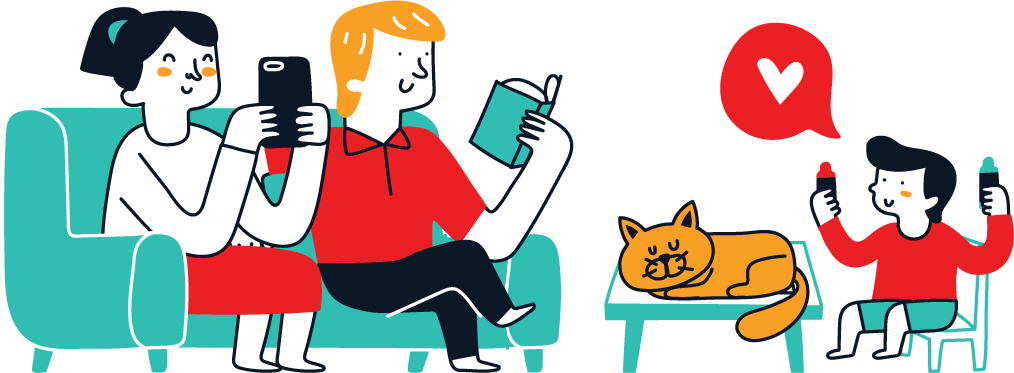Are you a Mac user who wants to trade on MetaTrader 4? While MetaTrader 4 is a popular trading platform, it is primarily designed for Windows users. However, with the help of WineBottler, you can easily install and run MetaTrader 4 on your Mac. In this comprehensive guide, we will walk you through the step-by-step process of installing MetaTrader 4 on your Mac using WineBottler.
I. Introduction
A. Overview of MetaTrader 4
MetaTrader 4, also known as MT4, is a widely-used trading platform in the financial industry. It provides traders with advanced charting tools, customizable indicators, and the ability to automate trading through expert advisors. With its user-friendly interface and robust features, MetaTrader 4 has become a go-to platform for traders around the world.
B. Importance of using MetaTrader 4 on Mac
While MetaTrader 4 is primarily designed for Windows, many traders prefer using Mac computers due to their sleek design and user-friendly interface. By installing MetaTrader 4 on your Mac with WineBottler, you can enjoy all the features and benefits of this powerful trading platform without having to switch to a Windows computer.
II. Understanding WineBottler
A. Explanation of WineBottler
WineBottler is a free and open-source software that allows you to run Windows applications on macOS. It creates separate “bottles” for each application, enabling you to install and run Windows programs without the need for a Windows operating system. WineBottler is easy to use and provides a seamless experience for running Windows applications on your Mac.
B. Benefits of using WineBottler for Mac users
Using WineBottler to run MetaTrader 4 on your Mac offers several benefits. Firstly, it eliminates the need for a separate Windows installation, saving you both time and money. Secondly, WineBottler ensures that you can run MetaTrader 4 smoothly and securely on your Mac without any compatibility issues. Lastly, WineBottler provides a user-friendly interface, allowing even novice users to easily install and use MetaTrader 4.
III. System Requirements
A. Minimum requirements for installing MetaTrader 4 on Mac
Before proceeding with the installation, it is important to ensure that your Mac meets the minimum system requirements. These requirements include a Mac running macOS 10.10 or later, at least 2GB of RAM, and sufficient disk space for MetaTrader 4 and its data.
B. Compatibility issues and how to overcome them
While WineBottler provides excellent compatibility for running Windows applications on Mac, there may still be some compatibility issues with certain features of MetaTrader 4. However, these issues can typically be resolved by tweaking the WineBottler settings or using alternative solutions. In our troubleshooting section later on, we will address common compatibility issues and provide solutions to overcome them.
IV. Step-by-Step Guide: Installing MetaTrader 4 on Mac with WineBottler
Now, let’s dive into the step-by-step process of installing MetaTrader 4 on your Mac using WineBottler.
A. Downloading and installing WineBottler
To start, you need to download and install WineBottler on your Mac. Visit the official WineBottler website (insert link here) and download the latest version of WineBottler for macOS. Once downloaded, open the installer package and follow the on-screen instructions to complete the installation process.
B. Obtaining the MetaTrader 4 installation file
Next, you will need to obtain the MetaTrader 4 installation file. You can find the official MetaTrader 4 installation file on the MetaQuotes website (insert link here). Download the file to your Mac, making sure to remember the location where it is saved.
C. Installing MetaTrader 4 using WineBottler
With WineBottler and the MetaTrader 4 installation file ready, follow these steps to install MetaTrader 4 on your Mac:
- Launch WineBottler by searching for it in your Applications folder or clicking on its icon in the Dock.
- In WineBottler, click on the “Advanced” tab and then select “Create Custom Prefixes” from the sidebar.
- Click on the “+” button to add a new prefix (bottle) for MetaTrader 4.
- Give the prefix a name, select “32-bit Windows” as the architecture, and click “Create”.
- Select the newly created prefix from the list and click on the “Install” button.
- In the installation wizard, click on “Run directly in this prefix” and navigate to the location where you saved the MetaTrader 4 installation file.
- Select the file and click “Open” to start the installation process.
- Follow the on-screen instructions to complete the MetaTrader 4 installation within WineBottler.
- Once the installation is complete, you can launch MetaTrader 4 by opening WineBottler and selecting the installed MetaTrader 4 prefix.
V. Troubleshooting Common Issues
While the installation process is usually smooth, there may be some common issues that you may encounter. In this section, we address some of the common issues and provide troubleshooting tips.
A. Resolving installation errors
If you encounter any errors during the installation process, make sure to check that your Mac meets the minimum system requirements. Additionally, double-check that you have downloaded the correct version of MetaTrader 4 for Windows. If the issues persist, try reinstalling WineBottler and following the installation steps again.
B. Dealing with compatibility issues
Some features of MetaTrader 4 may not work as expected due to compatibility issues. In such cases, you can try adjusting the WineBottler settings. Alternatively, you can explore other solutions such as using a virtual machine or a dedicated Windows emulator for Mac.
C. Troubleshooting performance problems
If you experience performance issues while running MetaTrader 4 with WineBottler, make sure that you have allocated sufficient RAM to the virtual environment. You can adjust these settings in the WineBottler preferences. Additionally, closing unnecessary applications and freeing up disk space on your Mac can also improve the performance of MetaTrader 4.
VI. Tips and Best Practices
To ensure the optimal performance and usability of MetaTrader 4 on your Mac, here are some helpful tips and best practices:
A. Optimizing MetaTrader 4 on Mac with WineBottler
- Regularly update WineBottler and MetaTrader 4 to benefit from the latest improvements and bug fixes.
- Optimize your Mac by closing unnecessary applications and freeing up disk space.
- Avoid running resource-intensive applications simultaneously with MetaTrader 4 to maintain smooth performance.
B. Backing up and updating MetaTrader 4
- Regularly back up your MetaTrader 4 settings, indicators, and expert advisors to prevent data loss.
- Stay updated with the latest version of MetaTrader 4 to ensure compatibility and security.
VII. Conclusion
A. Recap of the installation process
In this guide, we provided a step-by-step process for installing MetaTrader 4 on your Mac using WineBottler. By following the outlined steps, Mac users can easily access and enjoy the powerful features of MetaTrader 4.
B. Importance of using MetaTrader 4 on Mac for trading success
By using MetaTrader 4 on your Mac, you gain access to a wide range of technical analysis tools, automated trading solutions, and trading indicators—all essential for successful trading. Don’t let your choice of operating system limit your trading opportunities. Install MetaTrader 4 on your Mac with WineBottler today and unlock the full potential of this powerful platform.