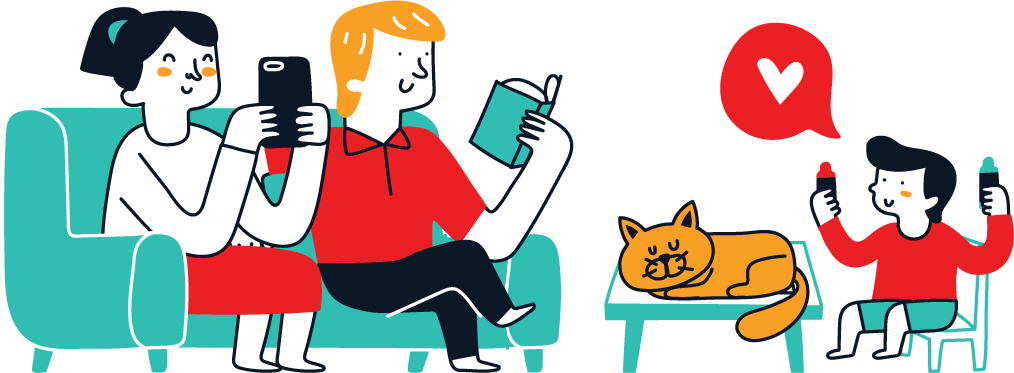Are you an avid trader looking to automate your trading strategy? Do you want to take advantage of the power of technology to execute trades with precision and efficiency? Look no further than Expert Advisors (EAs) in MT4. In this guide, we will walk you through the process of adding an Expert Advisor in MT4, ensuring that you can optimize your trading experience and harness the full potential of this popular trading platform.
I. Introduction
A. What is an Expert Advisor?
An Expert Advisor, commonly referred to as an EA, is a piece of software that automates trading operations for traders using the MetaTrader 4 (MT4) platform. EAs are designed to analyze market conditions, identify trading opportunities, and execute trades automatically, removing the need for manual intervention.
B. Why use Expert Advisors in MT4?
- Efficiency: EAs can execute trades at lightning speed, eliminating the delays and potential errors associated with manual trading.
- Consistency: EAs can follow predefined trading rules consistently, ensuring that trading decisions are not influenced by emotions.
- Time-saving: EAs can monitor the markets 24/7, even when you are away from your computer, allowing you to capitalize on every profitable opportunity.
- Backtesting and optimization: MT4 provides robust tools for backtesting and optimizing EAs, allowing you to fine-tune your trading strategies for optimal results.
Now that we understand the basics of EAs and their advantages, let’s dive into the step-by-step guide on adding an Expert Advisor in MT4.
II. Step-by-Step Guide on Adding an Expert Advisor in MT4
A. Step 1: Finding a Suitable Expert Advisor
Before adding an EA, you need to find a suitable one that aligns with your trading strategy. Here are two approaches to find reliable EAs:
- Exploring the MetaTrader Market: MT4 provides an extensive marketplace where you can find a wide range of EAs developed by professional traders. These EAs undergo a strict screening process, ensuring their reliability and performance.
- Searching for Reliable Sources: Trusted websites and forums dedicated to trading can also be excellent sources for reliable EAs. However, exercise caution and thorough research when sourcing EAs from external platforms to avoid scams or poor-quality products.
B. Step 2: Downloading the Expert Advisor
Once you have identified a suitable Expert Advisor, it’s time to download it. There are two main options for downloading an EA:
- Downloading from the MetaTrader Market: If you found your EA in the MetaTrader Market, you can conveniently download it directly from the marketplace. Simply click on the “Buy” or “Rent” button to initiate the download process.
- Downloading from External Sources: If you obtained an EA from an external source, ensure that you download it from a trusted and reputable website. Be cautious of any potential risks associated with downloading files from unknown sources.
C. Step 3: Installing the Expert Advisor in MT4
Once you have downloaded the Expert Advisor file, you need to install it in the MT4 platform. Follow these steps:
- Locating the Experts Folder in MT4: Open the MT4 platform and navigate to the “File” menu at the top left corner. From the dropdown menu, select “Open Data Folder.” This will open the data directory of your MT4 installation. Locate the “Experts” folder within this directory.
- Copying the Expert Advisor File: From your downloaded file, copy the Expert Advisor (usually an “.ex4” or “.ex5” file) into the “Experts” folder that you located in the previous step. Ensure that you place the file in the correct folder to ensure proper installation.
D. Step 4: Activating the Expert Advisor in MT4
After successfully installing the EA file in MT4, follow these steps to activate it:
- Restarting MT4: Close and reopen the MT4 platform to allow the software to recognize the newly installed Expert Advisor.
- Navigating to the “Navigator” Window: On the left-hand side of the platform, you’ll find the “Navigator” window. Click on the small arrow to expand the menu.
- Enabling the Expert Advisor: Under the “Expert Advisors” section in the “Navigator” window, locate the EA you have installed. Right-click on it and select “Attach to a chart.” Choose the desired chart in which you want to activate the EA. A settings window will appear, allowing you to configure various parameters of the EA. Once configured, click “OK” to activate the EA on the selected chart.
Congratulations! You have successfully added and activated an Expert Advisor in MT4. Now, let’s explore some valuable tips that will enhance your experience of using Expert Advisors in MT4.
III. Tips for Using Expert Advisors in MT4
A. Selecting the Right Expert Advisor for Your Trading Strategy
Choosing the appropriate EA for your trading strategy is crucial for success. Consider the following factors while selecting an EA:
- Strategy compatibility: Ensure the EA aligns with your trading strategy, whether it’s scalping, trend following, or breakout trading.
- Track record: Look for EAs with a proven track record, including live trading results and positive reviews from other traders.
- Customization options: Ideally, the EA should provide customization options to tweak settings according to your risk appetite and preferences.
B. Backtesting and Optimizing Expert Advisors
Backtesting is a crucial step to assess the performance of an EA before deploying it in live trading. Take advantage of MT4’s built-in strategy tester to evaluate the historical performance of your chosen EA and identify areas for optimization.
C. Monitoring and Adjusting Expert Advisors in Real-time
Regular monitoring is essential to ensure your EA is performing as expected. Keep an eye on the market conditions and make necessary adjustments to your EA’s settings if required. Optimize your EA periodically to adapt to changing market dynamics and enhance its profitability.
IV. Common Troubleshooting Issues and Solutions
While using Expert Advisors in MT4, you may encounter some common issues. Here are a few troubleshooting tips:
A. Expert Advisor not Appearing in MT4
- Check if the EA file is placed correctly in the “Experts” folder.
- Restart MT4 to reload the Expert Advisor.
- Ensure your EA is compatible with your MT4 version.
B. Expert Advisor not Functioning as Expected
- Double-check the EA’s settings and parameters.
- Verify if the EA is compatible with the selected chart and trading symbols.
- Review any error messages or alerts in the “Experts” and “Journal” tabs for potential issues.
C. Expert Advisor Causing MT4 to Crash
- Ensure you are using the latest version of MT4 and the EA is compatible with it.
- Disable any conflicting indicators or EAs that may interfere with the functioning of your chosen Expert Advisor.
- Contact the EA’s developer or MT4 support for further assistance.
V. Conclusion
Adding Expert Advisors in MT4 can significantly enhance your trading experience, providing you with automation and efficiency. By following the step-by-step guide provided in this article, you can smoothly integrate EAs into your trading strategy. Remember to select the right EA, backtest and optimize, and actively monitor its performance for optimal results. So why wait? Explore the vast selection of Expert Advisors available and unlock the true potential of your trading journey with MT4 today.